Intro Ionic React Quickstart
What is Ionic Framework?#
First off, if you're new here, welcome! Ionic is a free and open source component library for building apps that run on iOS, Android, Electron, and the Web. You write your app once using familiar technologies (HTML, CSS, JavaScript) and deploy to any platform.
Along with the UI components, Ionic also provides a command line tool for creating new apps, as well as deploying to the various platforms we support.
In this guide, we'll go over the basics of both React and Ionic, including any Ionic specific features. If you're familiar with React, enjoy the guide and learn something new about Ionic. If you're not familiar with either, no worries! This guide will cover the basics and provide enough information to get an app up and running.
Creating a project with the Ionic CLI#
To begin, let's install the latest version of the Ionic CLI.
From here, the global command ionic will allow for the creation of a React project with Ionic and any other dependencies. To create a new project, run the following command:
From here, we run ionic serve and have our project running in the browser.
A look at a React Component#
The base of our app will be in the src directory, and the main entry point will be our index.tsx. If we open our project in a code editor and open src/index.tsx, we should see the following:
So what's going on here? Well, the first three lines are pulling in some dependencies. The first being React itself. This allows us to write components in an HTML-like syntax called JSX. We'll talk about JSX a bit later on.
The second import is for ReactDOM. The ReactDOM.render method is the browser/DOM specific way of taking our components and rendering it to a specified DOM node.
The last import is the root component for our app, simply named App. This is our first React component and will be used in the bootstrapping process for our React app.
If we open App.tsx, we should see the following.
At first glance, it may look like a lot is going on, so let's break it down, starting with the first group of imports.
Similar to index.tsx, we first must import React to use JSX.
The next import is from react-router-dom. We're importing Route, which is how we’ll match the app’s URL with the components we want to render
Following ReactRouter, we next have our first imports for Ionic. To use a component in React, you must first import it. So for Ionic, this means anytime we want to use a Button or a Card, it must be added to our imports. In the case of our App component, we're only using IonApp, IonRouterOutlet, and IonReactRouter.
IonReactRouter is a component that wraps ReactRouter’s BrowserRouter component. It more or less behaves the same as BrowserRouter with a few differences. We have a deeper guide that goes over these differences in our React Navigation Docs.
The last important import is the Home component import. This is a component that we will be able to navigate to in our app. We'll look at the navigation part a bit later.
The CSS import is pulling in the utility styles from Ionic for things like padding, typography, etc.
After reviewing all of the imports, we now get to our first look at a React Component:
This React component sets up the initial routing for our app, as well as include some core Ionic components for animations and layout (IonRouterOutlet and IonApp). One thing that stands out is that in React, to do data-binding, the value is passed in curly braces ({}). So in the Route component, we can set the value of component to the Home component from earlier. This is how React will know that that value is not a string, but a reference to a component.
What's important to note here is that these are all standard React DOM libraries, meaning there's no custom integration layer or transpilation step.
A component with style#
Now the App does not really have a lot to modify here. It's a basic example of a container component. With the Router logic set, all it's responsible for is to render a component that matches the given URL route. Since we already have one component/router setup, let's go ahead and modify our Home component.
Currently, the Home component looks like so:
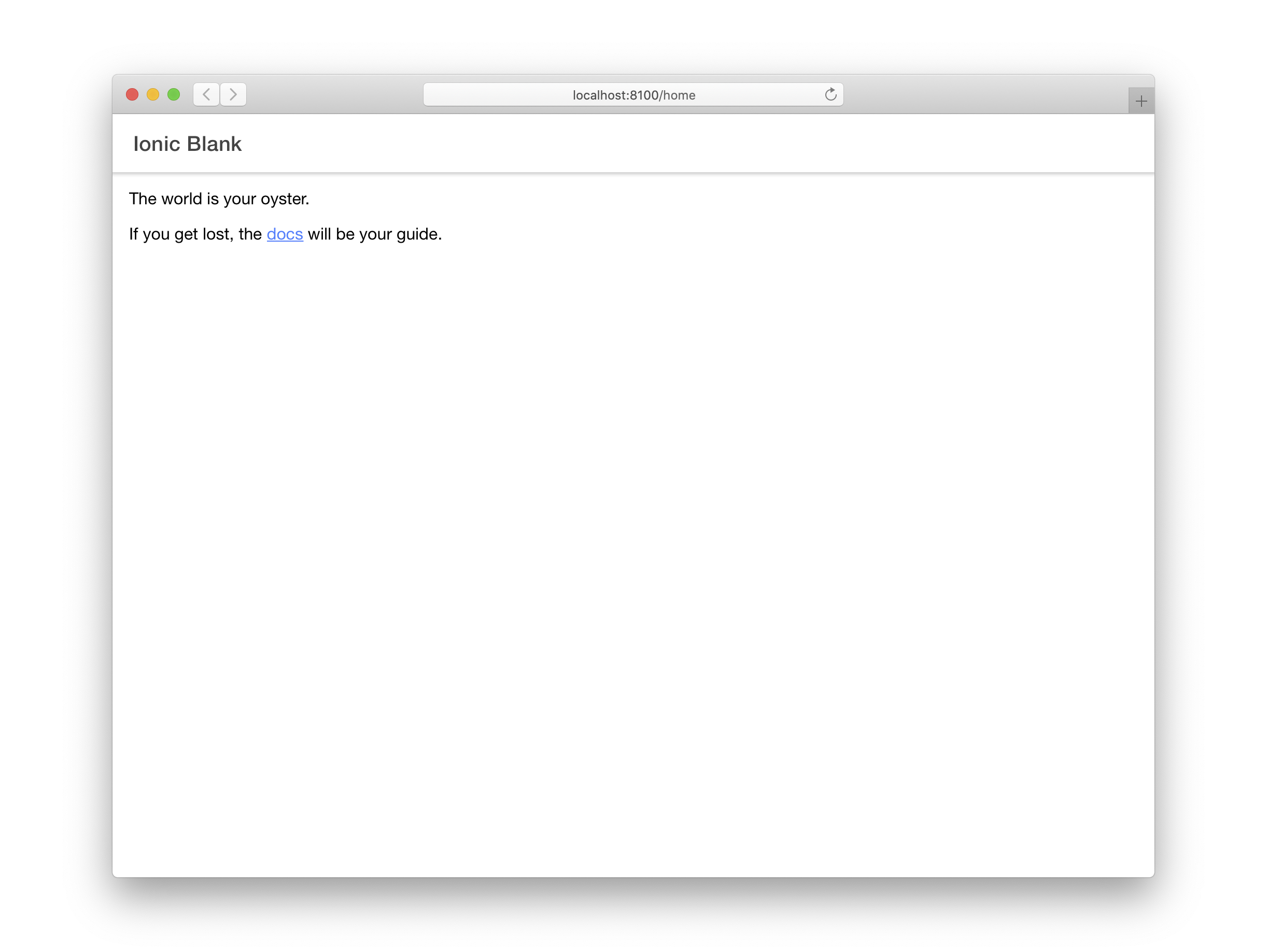
Much like the App component we started with, we have some imports for specific Ionic components, an import for React, and then our React component itself.
IonPage is the base component for all pages (a component with a route/URL), and includes some common building blocks of a full-screen component, like header, title, and content components.
When creating your own pages, don't forget to have
IonPagebe the root component for them. HavingIonPagebe the root component is important because it helps ensure transitions work properly as well as provides the base CSS the Ionic components rely on.
IonHeader is a bit self explanatory. It's a component that is meant to exist at the top of the page. IonHeader itself doesn't do much by itself, aside from handling some flexbox-based layout. It's meant to hold other components, like IonToolbar or IonSearchbar.
IonContent is, as its name suggests, the main content area for our page. It's responsible for providing the scrollable content that users will interact with, plus any scroll events that could be used in an app.
Our current content is relatively simple but does not contain anything that could be used in a real app, so let's change that.
Note: For brevity, we're excluding repeating part of our component, like the function declaration or import statements for other components.
Here in our IonContent, we're adding an IonList and a much more involved IonItem component. Let's look at IonItem, as it's the centerpiece here.
Item is important as it clearly shows the mix of React concepts and Web Component concepts. The first clear example of a React concept is self-closing tags for React Components in IonCheckbox. This is just a simpler way of writing components that do not contain any child content.
From the Web Components side, we have a special attribute called slot. This is key for letting the IonItem know where to place the IonCheckbox when it renders. This is not a React API, but a web standards API.
Let's look at another component from Ionic, FAB. Floating Action Buttons are a nice way to provide a main action that is elevated from the rest of an app. For this FAB, we'll need three components: a FAB, a FAB Button, and an Icon.
On our main IonFab, we're setting its positioning with the vertical and horizontal attributes. We're also setting the render location to "fixed" with the slot attribute. This will tell IonFab to render outside of the scrollable content in IonContent.
Now let's wire up a click handler to this. What we want to do is when we click the button, we'll navigate to a new page (which we'll create in a moment). To do this, we'll need to get access to React Router's navigation API. Thankfully since this is rendered in a Router/Route context, we have access to React Routers APIs via Props passed to our Home component.
In our component declaration, we're passing in props which is of type RouteComponentProps (imported from react-router). This props object gives us access to the history API from React Router, allowing us to push a new route onto the navigation stack. On our IonFabButton, we can add a click handler, and just call props.history.push and pass in the new route. In this case, we'll navigate to new.
Creating a new Route#
Now that we have the pieces in place to navigate in our app, we need to create a new component and add the new route to our router declaration. Let's open our App.tsx file and add the new route.
With our router now having an entry for the route /new, we'll create the component needed, NewItem. This will exist in src/pages/NewItem.tsx
Let's fill the NewItem.tsx with some placeholder content for the moment.
Each view must contain an
IonPagecomponent. Page transitions will not work correctly without it. See the IonPage Documentation for more information.
The content here is pretty straight forward and should look similar to the Home component. What is new is the IonBackButton component. This is used to navigate back to the previous route. Pretty straight forward? Ok, but what if we reload the page?
Well, in this case, the in-memory history is lost, so the back button disappears. To address this, we can set the defaultHref attribute value to the URL we want to navigate to if there is no history.
Here, when we reload, if there is no app history present, we'll be able to navigate back to our home route.
Build a Native App#
We now have the basics of an Ionic React app down, including some UI components and navigation. The great thing about Ionic’s components is that they work anywhere, including iOS, Android, and PWAs. To deploy to mobile, desktop, and beyond, we use Ionic’s cross-platform app runtime Capacitor. It provides a consistent, web-focused set of APIs that enable an app to stay as close to web-standards as possible while accessing rich native device features on platforms that support them.
Adding native functionality is easy. First, add Capacitor to your project:
Next, build the project, then add your platform of choice:
We use the standard native IDEs (Xcode and Android Studio) to open, build, and run the iOS and Android projects:
Additional details can be found here.
Next, check out all the APIs that are available. There’s some great stuff, including the Camera API. We can implement photo capture functionality in just a few lines of code:
Where to go from here#
This guide covered the basics of creating an Ionic React app, adding some basic navigation, and introducing Capacitor as a way of building native apps. To dive deeper into building complete Ionic apps with React and Capacitor, follow our First App guide.
For a more detailed look at Ionic’s components, check out the component API pages. For more details on React, review the React Docs. To keep building native features, see the Capacitor docs.
Happy app building! 🎉

