Your First Ionic App: Angular
The great thing about Ionic is that with one codebase, you can build for any platform using just HTML, CSS, and JavaScript. Follow along as we learn the fundamentals of Ionic app development by creating a realistic app step by step.
Here’s the finished app running on all 3 platforms:
Looking for the previous version of this guide that covered Ionic 4 and Cordova? See here.
What We'll Build#
We'll create a Photo Gallery app that offers the ability to take photos with your device's camera, display them in a grid, and store them permanently on the device.
Highlights include:
- One Angular-based codebase that runs on the web, iOS, and Android using Ionic Framework UI components.
- Deployed as a native iOS and Android mobile app using Capacitor, Ionic's official native app runtime.
- Photo Gallery functionality powered by the Capacitor Camera, Filesystem, and Storage APIs.
Find the complete app code referenced in this guide on GitHub.
Download Required Tools#
Download and install these right away to ensure an optimal Ionic development experience:
- Node.js for interacting with the Ionic ecosystem. [Download the LTS version here](https://nodejs.org/en/).
- A code editor for... writing code! We are fans of [Visual Studio Code](https://code.visualstudio.com/).
- Command-line interface/terminal (CLI):
- Windows users: for the best Ionic experience, we recommend the built-in command line (cmd) or the Powershell CLI, running in Administrator mode.
- Mac/Linux users, virtually any terminal will work.
Install Ionic Tooling#
Run the following in the command line terminal to install the Ionic CLI (ionic), native-run, used to run native binaries on devices and simulators/emulators, and cordova-res, used to generate native app icons and splash screens:
To open a terminal in Visual Studio Code, go to Terminal -> New Terminal.
The
-goption means install globally. When packages are installed globally,EACCESpermission errors can occur.Consider setting up npm to operate globally without elevated permissions. See Resolving Permission Errors for more information.
Create an App#
Next, create an Ionic Angular app that uses the “Tabs” starter template and adds Capacitor for native functionality:
This starter project comes complete with three pre-built pages and best practices for Ionic development. With common building blocks already in place, we can add more features easily!
Next, change into the app folder:
Next we'll need to install the necessary Capacitor plugins to make the app's native functionality work:
PWA Elements#
Some Capacitor plugins, including the Camera API, provide the web-based functionality and UI via the Ionic PWA Elements library.
It's a separate dependency, so install it next:
Next, import @ionic/pwa-elements by editing src/main.ts.
That’s it! Now for the fun part - let’s see the app in action.
Run the App#
Run this command next:
And voilà! Your Ionic app is now running in a web browser. Most of your app can be built and tested right in the browser, greatly increasing development and testing speed.
Photo Gallery!!!#
There are three tabs. Click on the Tab2 tab. It’s a blank canvas, aka the perfect spot to transform into a Photo Gallery. The Ionic CLI features Live Reload, so when you make changes and save them, the app is updated immediately!
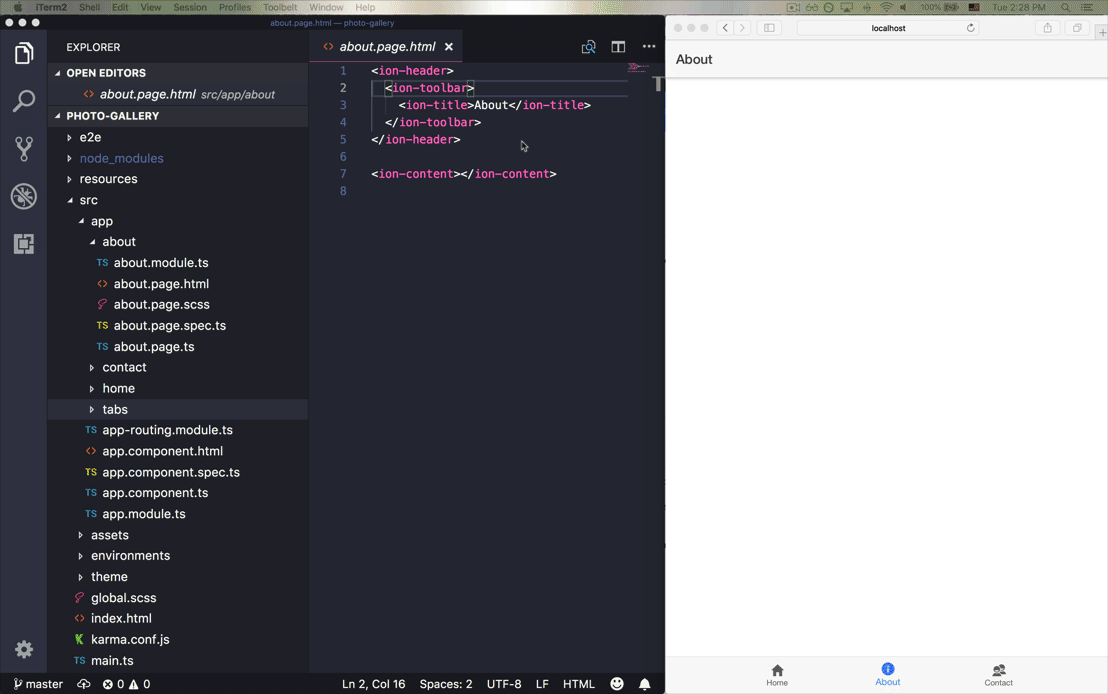
Open the photo-gallery app folder in your code editor of choice, then navigate to /src/app/tab2/tab2.page.html. We see:
ion-header represents the top navigation and toolbar, with "Tab 2" as the title (there are two of them due to iOS Collapsible Large Title support). Rename both ion-title elements to:
We put the visual aspects of our app into <ion-content>. In this case, it’s where we’ll add a button that opens the device’s camera as well as displays the image captured by the camera. Start by adding a floating action button (FAB) to the bottom of the page and set the camera image as the icon.
Next, open src/app/tabs/tabs.page.html. Change the label to “Photos” and the icon name to “images”:
Save all changes to see them automatically applied in the browser. That’s just the start of all the cool things we can do with Ionic. Up next, implement camera taking functionality on the web, then build it for iOS and Android.

